8.2 Configuring push notifications ¶
Once you save these settings, Telebugs will send notification emails according to the project-level rules you configured earlier.
To receive error notifications via push notifications, you must first configure global push notification settings. Individual projects can disable push notifications in their project settings, and each user can opt out in their profile settings. Once global push notifications are configured, project-level rules determine when you will be notified.
Push notifications are sent to devices where you have allowed notifications for Telebugs. This can include desktop browsers (like Chrome or Firefox) and mobile devices with the Telebugs Progressive Web App (PWA) installed. To enable notifications, you’ll need to grant permission on each device you use — typically through a browser prompt or your device’s notification settings.
Note: For mobile devices, installing the Telebugs PWA can enhance the notification experience. For a quick guide on installing the PWA, See Installing Telebugs as a Progressive Web App (PWA).
You can choose to receive notifications based on the following conditions:
- Notify when a new error occurs for the first time.
- Notify when an error reoccurs after being resolved.
- Notify when error frequency exceeds a threshold (for example, more than 10 reports in 5 minutes).
Note: Push notifications require your permission to be sent. You may be prompted to allow notifications when you configure them or when you visit your Telebugs instance.
Follow these steps to configure push notifications:
- Open the menu in the top-right corner, click your profile name, and select
Notification Configuration.
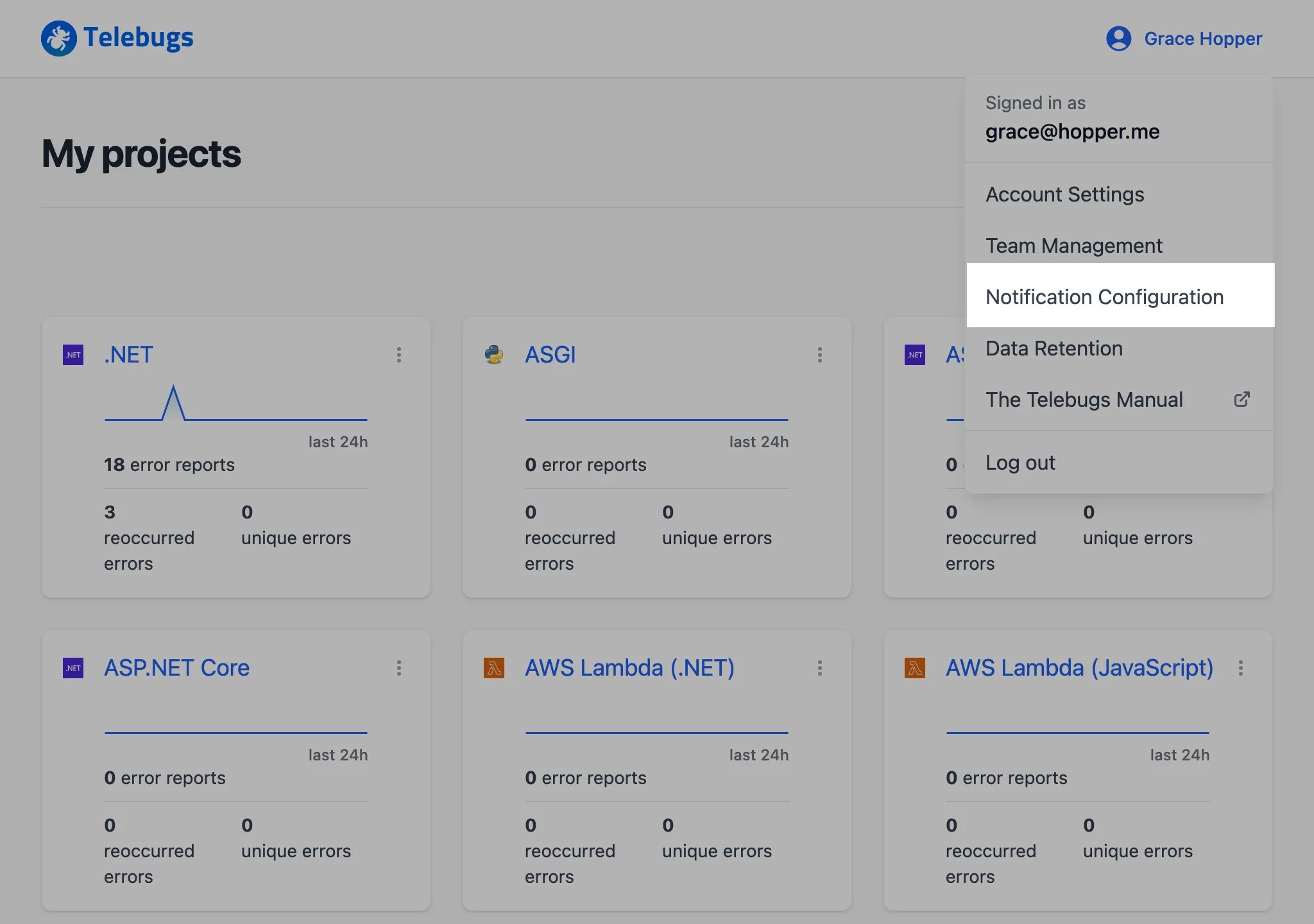
- In the sidebar on the left, select Push.

- Complete the Push notifications configuration form, then click Save Configuration to apply your settings.
- Once the form is saved, a green checkmark appears next to Push in
the sidebar, indicating that push notifications are configured.
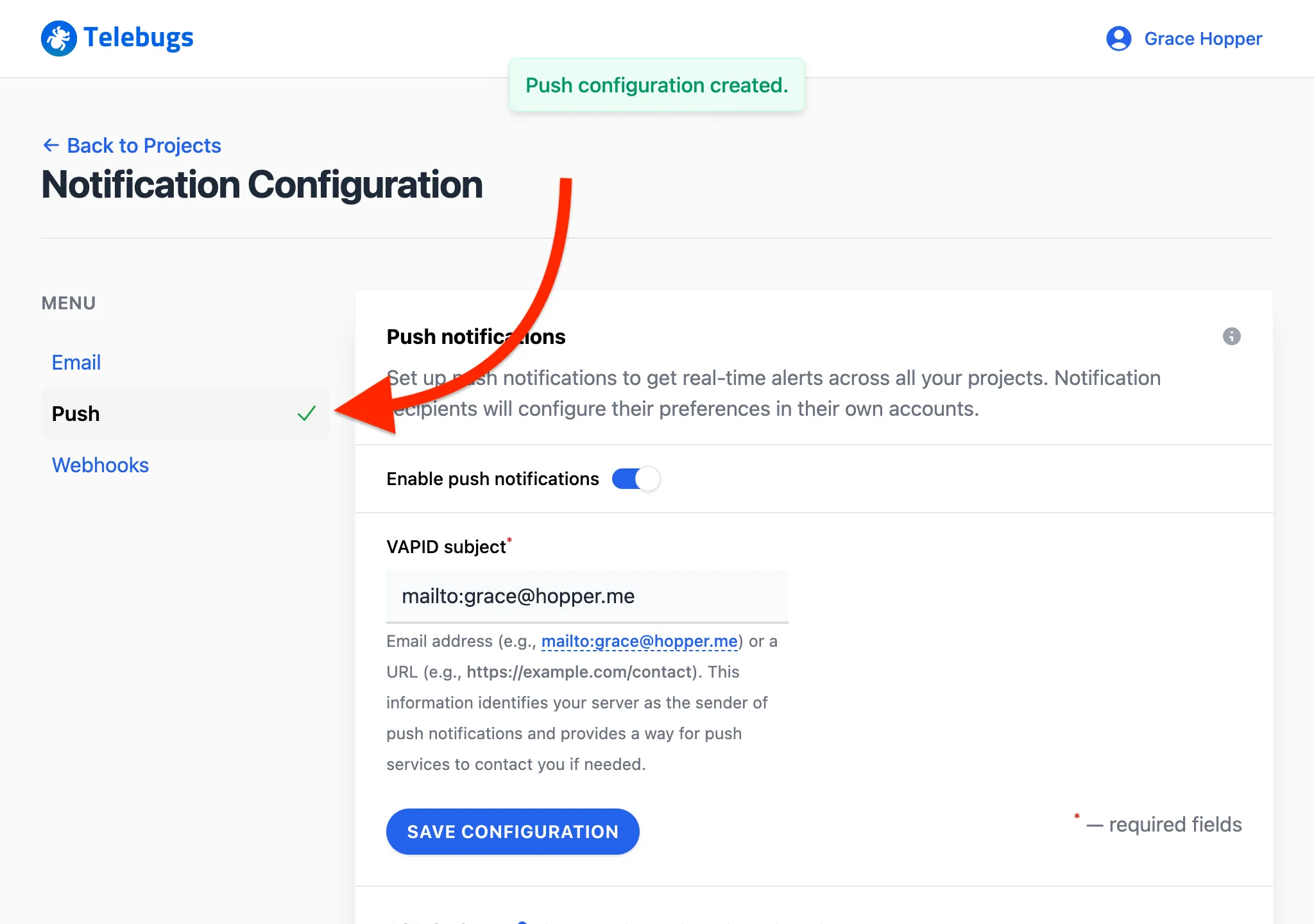
- Click the Send test push notification button to verify that notifications work.
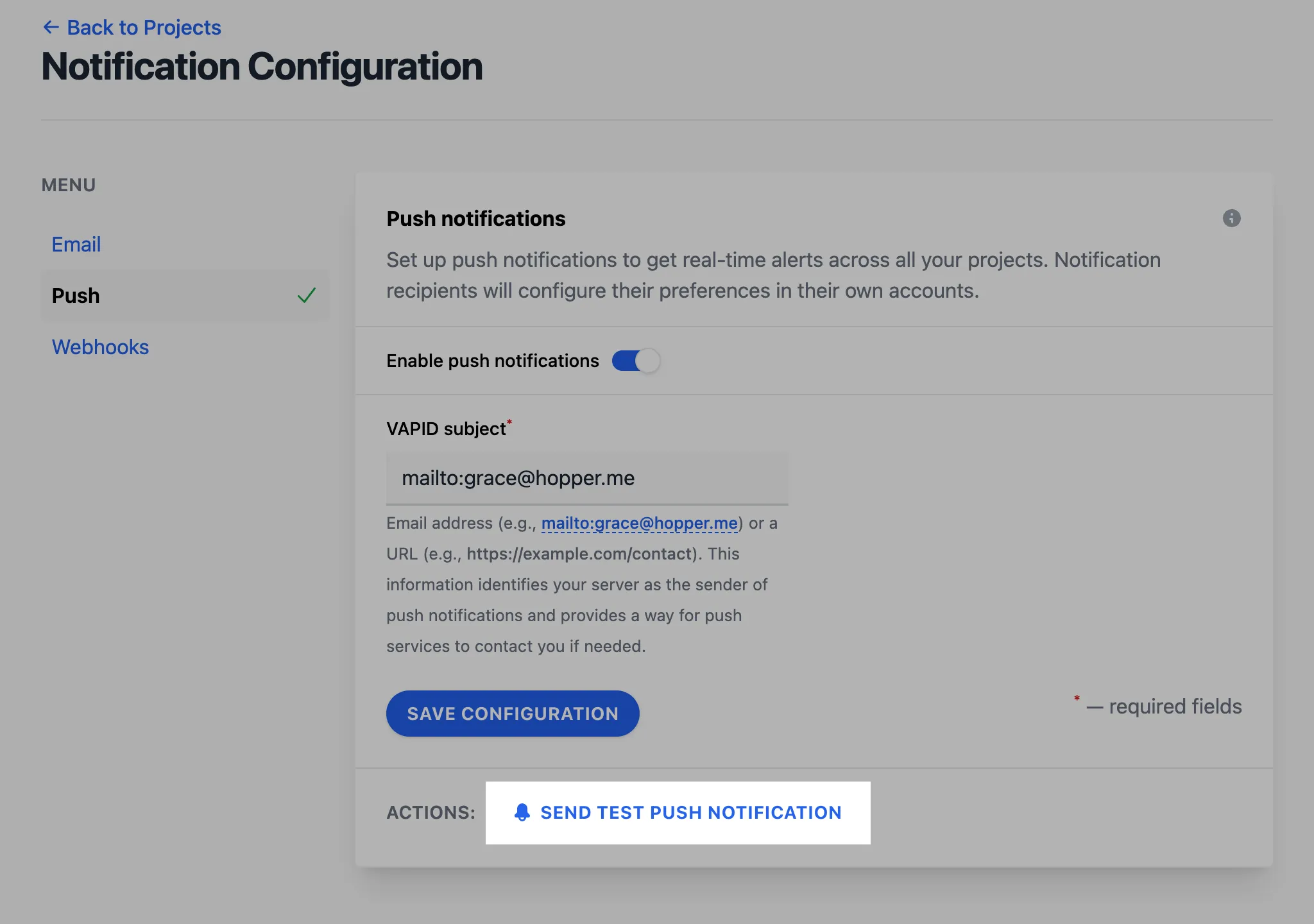
- If prompted, allow push notifications in your browser or device.
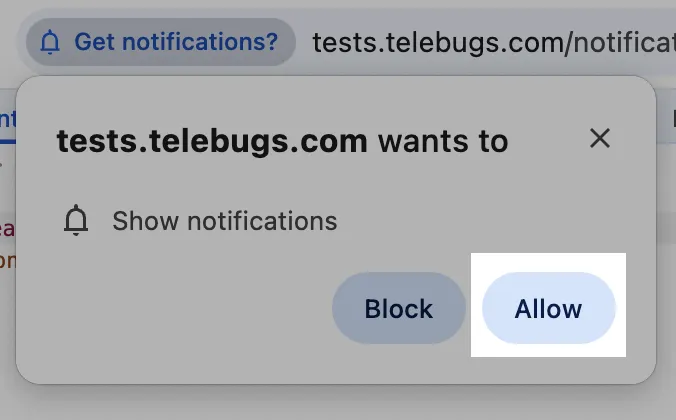
- A confirmation toast appears, showing that the test push notification has been sent.
- Check your device; you should receive a test push notification.
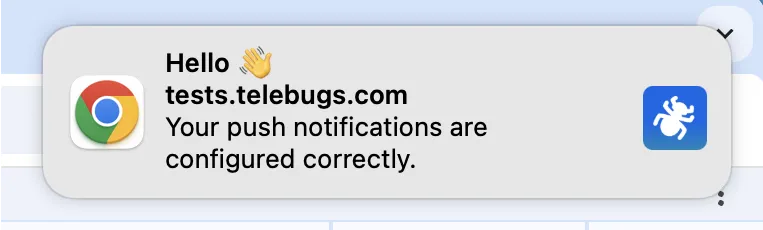
- To disable all push notifications, toggle off Enable push notifications.
The sidebar icon will change to a bell with a slash, indicating that push notifications
are disabled.
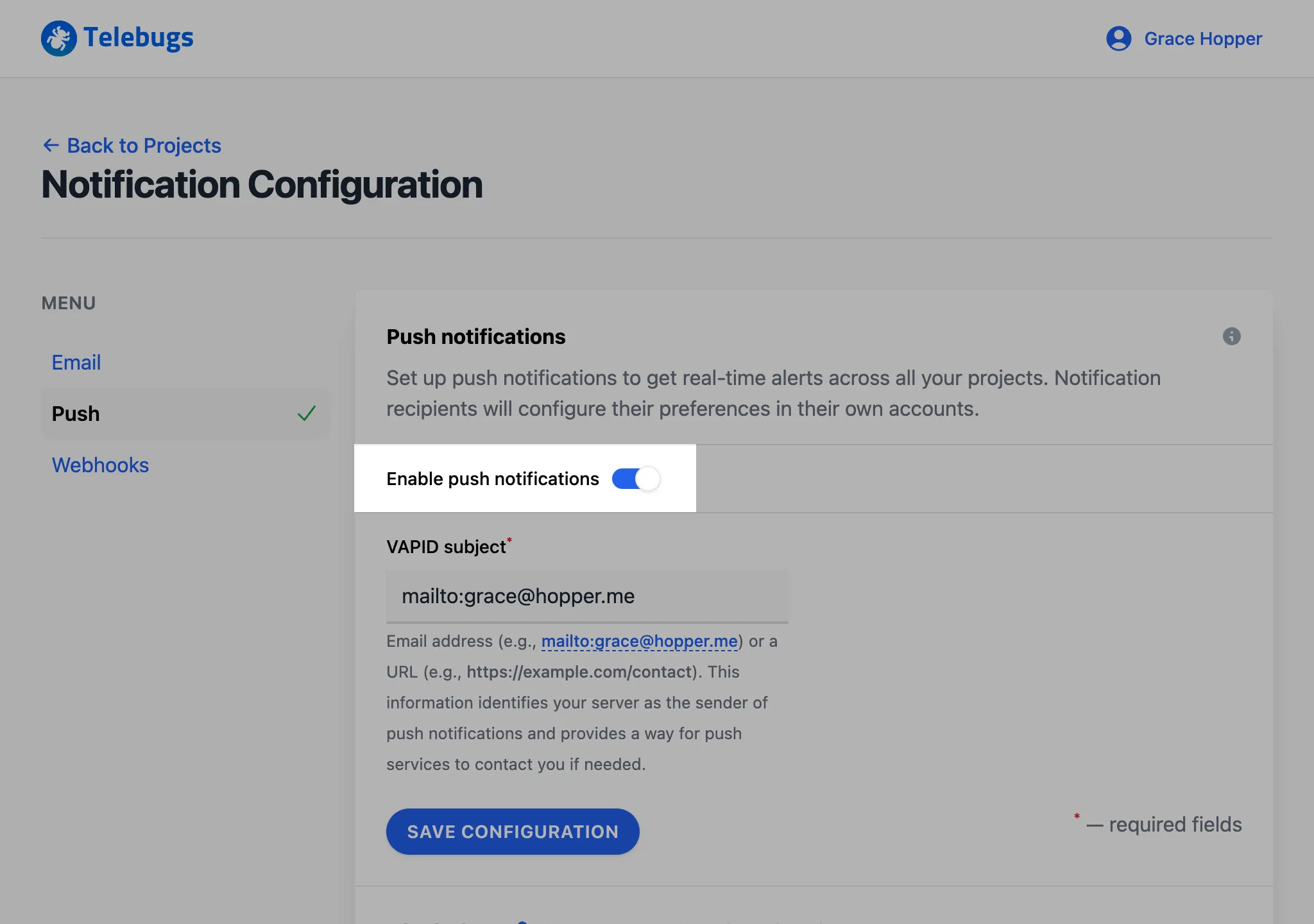
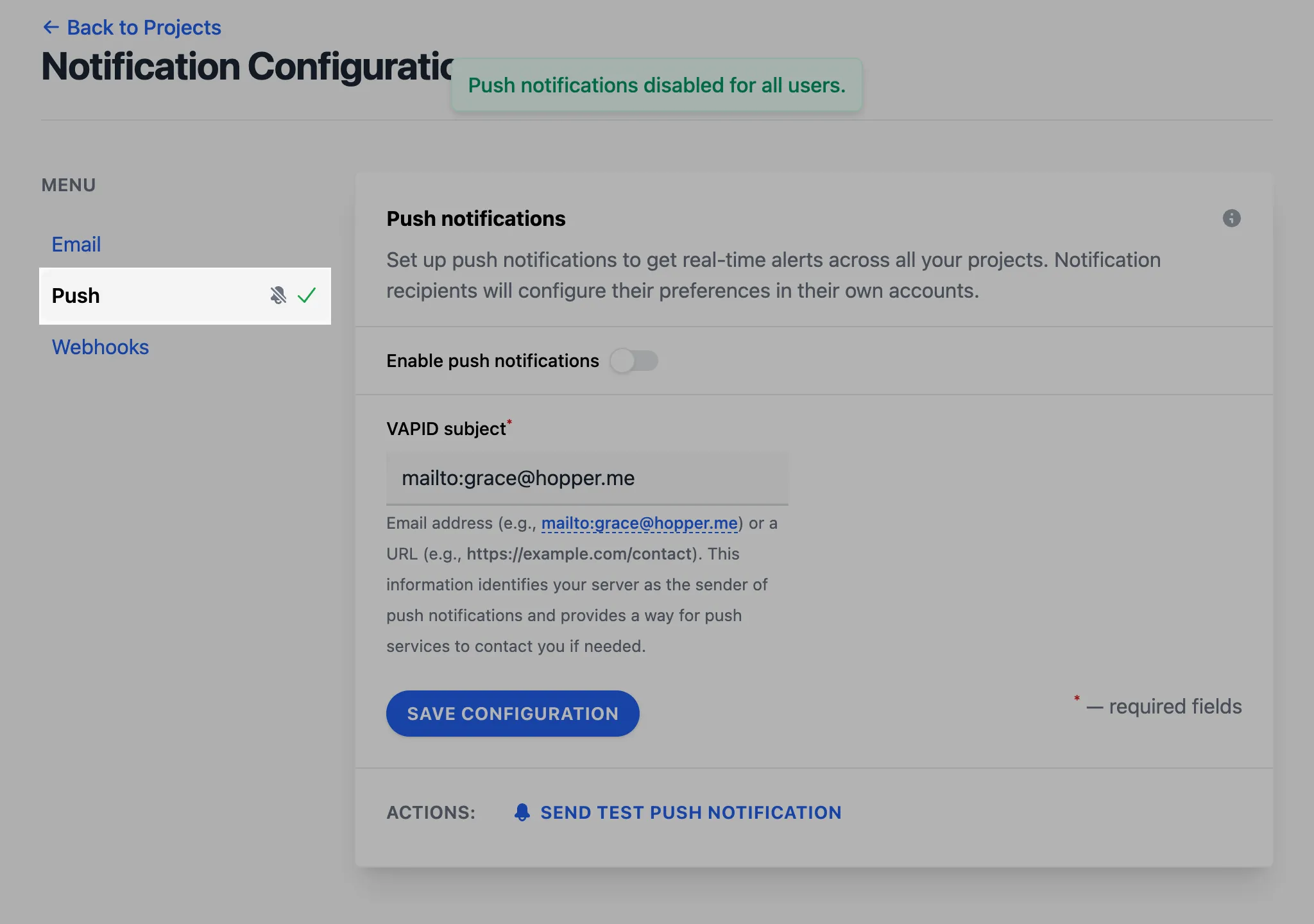
- When a real error occurs, you will receive a push notification according to the rules
you configured in project settings. The notification includes details such as the
error message, a link to the error report in Telebugs, and the project name.
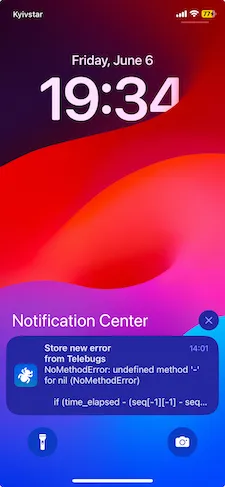
Push notifications configuration form ¶
The Push notifications configuration form defines global settings that all projects inherit. Complete the fields as follows:
- VAPID subject: Enter the VAPID subject, which is used to identify the
application server sending push notifications. This is typically a URL or an email
address associated with your Telebugs instance (for example,
https://telebugs.example.comormailto:[email protected]). This field is required.
Once you save these settings, Telebugs will send push notifications according to the project-level rules you configured earlier.