10.2.1 Installing Telebugs as a Progressive Web App (PWA) ¶
Telebugs can be installed as a Progressive Web App (PWA) on your mobile device. A PWA is a web application that provides a native app-like experience, including the ability to receive push notifications more reliably. Installing Telebugs as a PWA is optional but recommended for users who want to receive push notifications on their mobile devices.
Benefits of installing Telebugs as a PWA ¶
- Improved performance and faster load times.
- Ability to receive push notifications even when the browser is not actively open.
- A more seamless, app-like experience on your mobile device.
Installation Instructions ¶
For Android devices:
You can install the Telebugs PWA on Android using one of the following methods:
Method 1: Using the browser menu ¶
- Open the Telebugs web app in the Chrome browser.
- Tap the menu button (three dots) in the top-right corner of the browser.
- Select "Add to Home screen" from the menu.
- Confirm the installation by tapping "Add" or "Install."
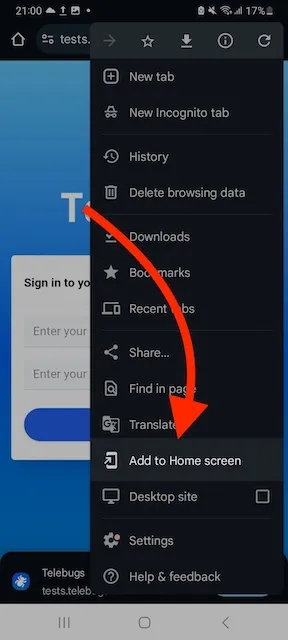
Method 2: Using the automatic install prompt ¶
When you visit the Telebugs web app in Chrome on Android, you may see an "Install" button at the bottom of the screen. This is an automatic prompt from the browser to install the PWA.
- Open the Telebugs web app in the Chrome browser.
- If the "Install" button appears at the bottom of the screen, tap it.
- Confirm the installation by tapping "Install" in the dialog that appears.
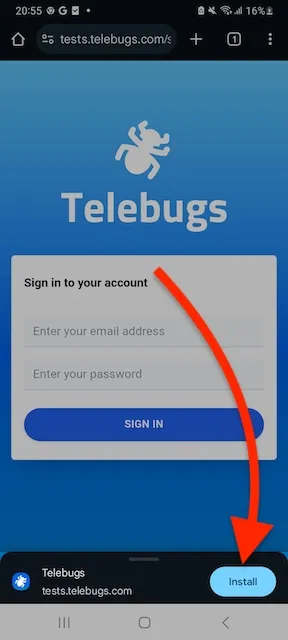
For iOS devices:
- Open the Telebugs web app in the Safari browser.
- Tap the share button (a square with an arrow pointing upwards) at the bottom of the screen.
- Scroll down the share menu and select "Add to Home Screen".
- Confirm the installation by tapping "Add".
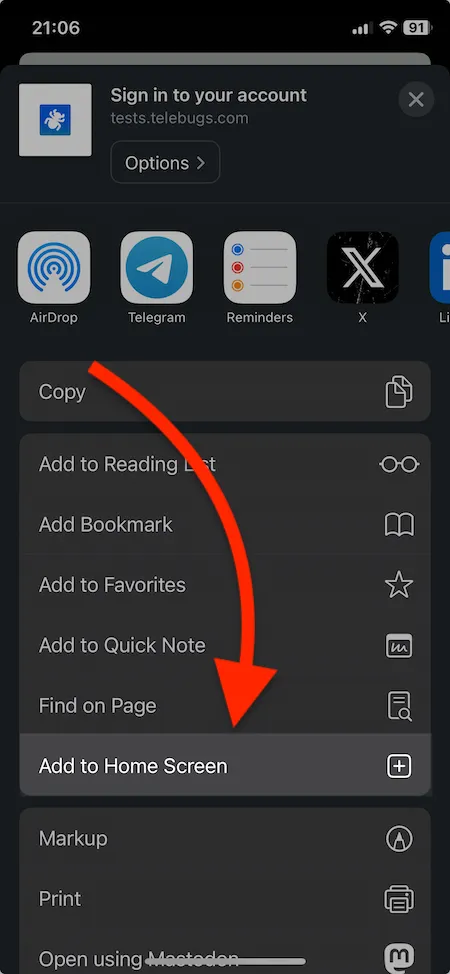
Optional: Installing on Desktop (Chrome) ¶
If you prefer to have Telebugs as a standalone application on your desktop, you can install it as a PWA using Chrome. This is not required for receiving push notifications on desktop, as they work directly in the browser once notifications are allowed.
- Open Telebugs in Chrome on your desktop.
- Click the plus icon (+) in the address bar or go to the Chrome menu (three dots) and select "Install Telebugs."
- Confirm the installation by clicking "Install."
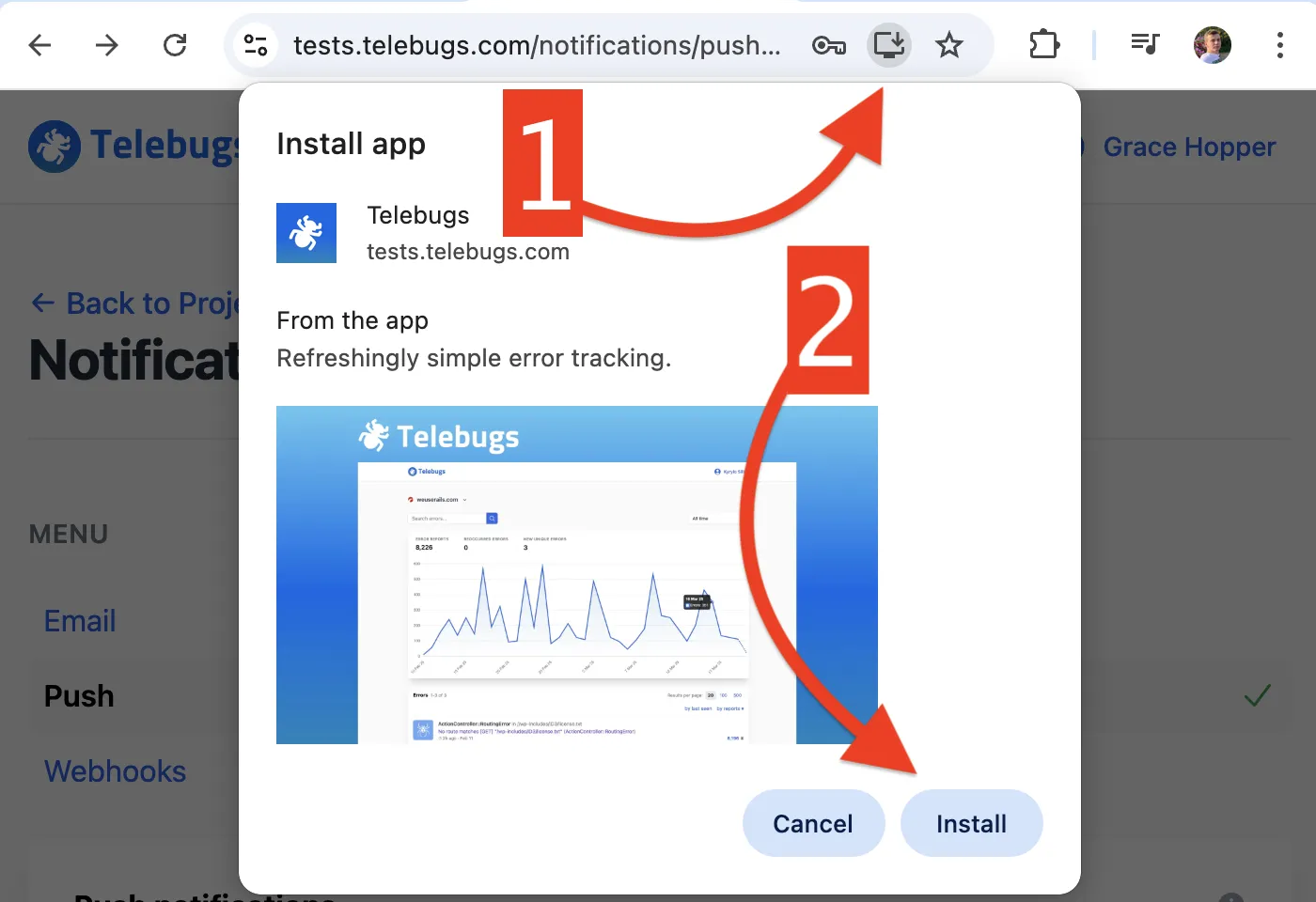
Note: The exact steps may vary slightly depending on your device and browser version. If you encounter issues during installation, ensure that your browser is up to date and that you have granted the necessary permissions for notifications.