11.3 Pinning and unpinning a project ¶
Pinning a project keeps it at the top of the projects dashboard for quick access, whether it’s standalone or part of an app. To pin or unpin:
- In the projects dashboard, click the three dots on the project card.
- Select Pin project to pin it or Unpin project to remove the pin.
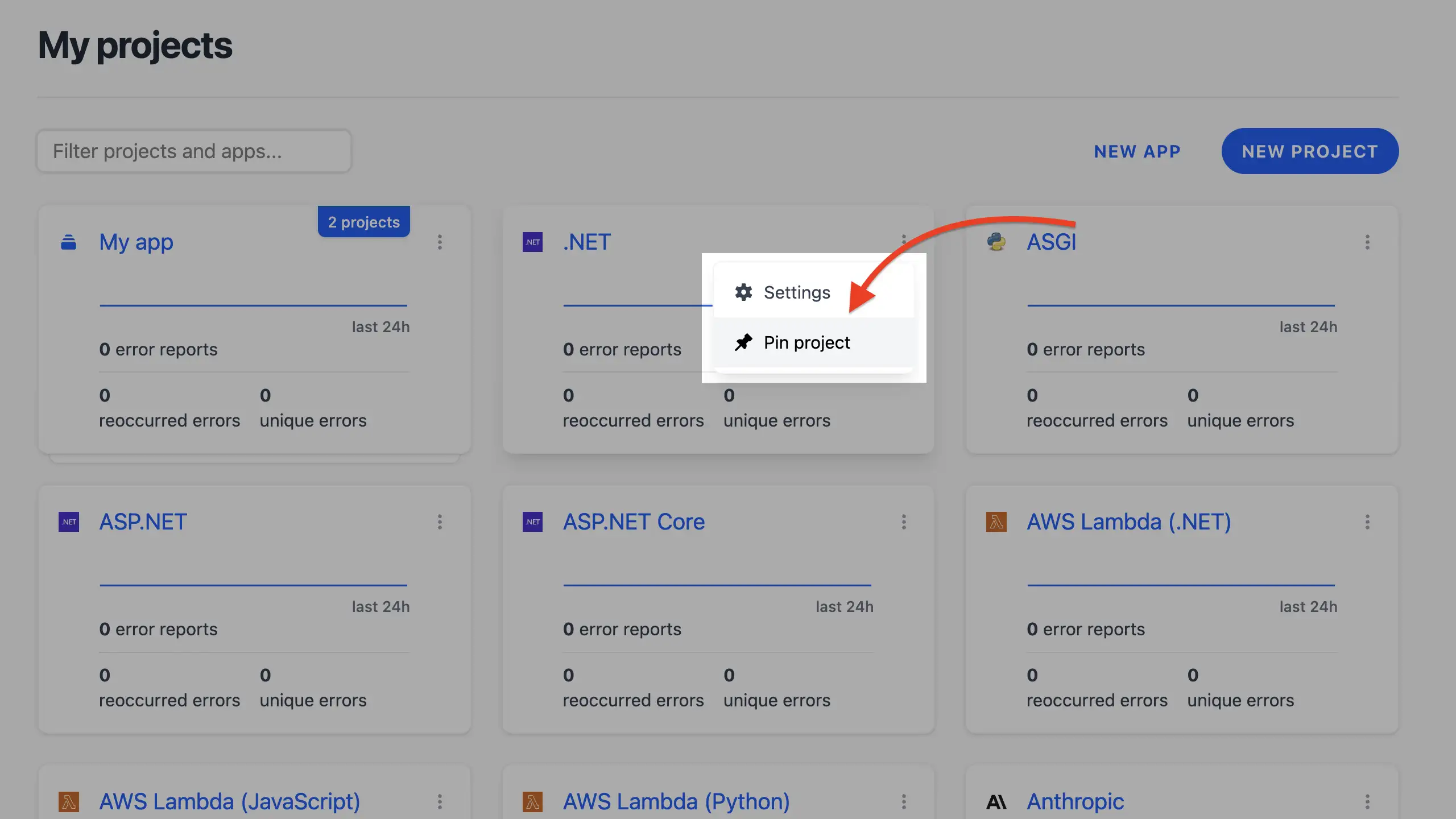
- Pinned projects display a pin icon and remain at the top of the grid, even within an app’s project list.
Notes ¶
- Pinning a project is independent of app pinning. A pinned project stays at the top of the projects dashboard or within its app’s project list.
- Multiple projects can be pinned, and they will be ordered by their pinned position in the grid.
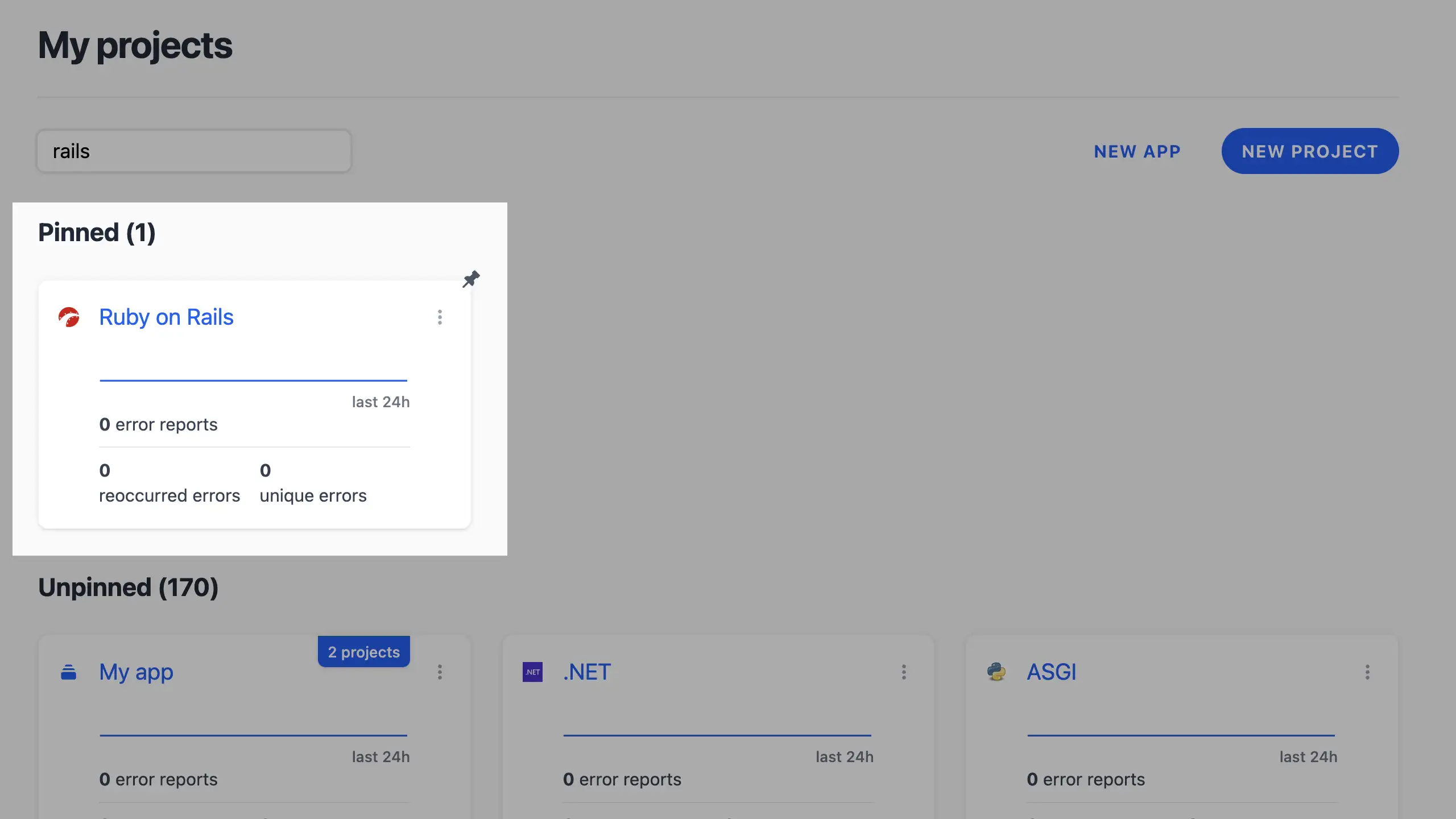
Pro tip: Pin projects you frequently monitor to streamline your workflow, especially for critical services or those with active issues.