15.3.1 Viewing notes ¶
Access notes by navigating to an error group’s page and selecting the Notes tab or section. The feed displays each note with:
- User information: The author’s profile picture (or a default avatar), name (linked to their profile if active), and a timestamp (e.g., "5 minutes ago" with a tooltip for the exact UTC time).
- Content: The note’s text, rendered in a monospace font for code snippets or logs, with automatic linkification for URLs.
- Attachments: If included, a grid of thumbnails for images or icons for other files (e.g., videos, documents), with links to download or view. File names and sizes are shown below each item.
- Delete option: Authors can delete their own notes via a trash icon, with a confirmation prompt.
Notes from inactive users are still visible but without profile links. The feed is sorted oldest to newest, making it easy to follow discussions over time.
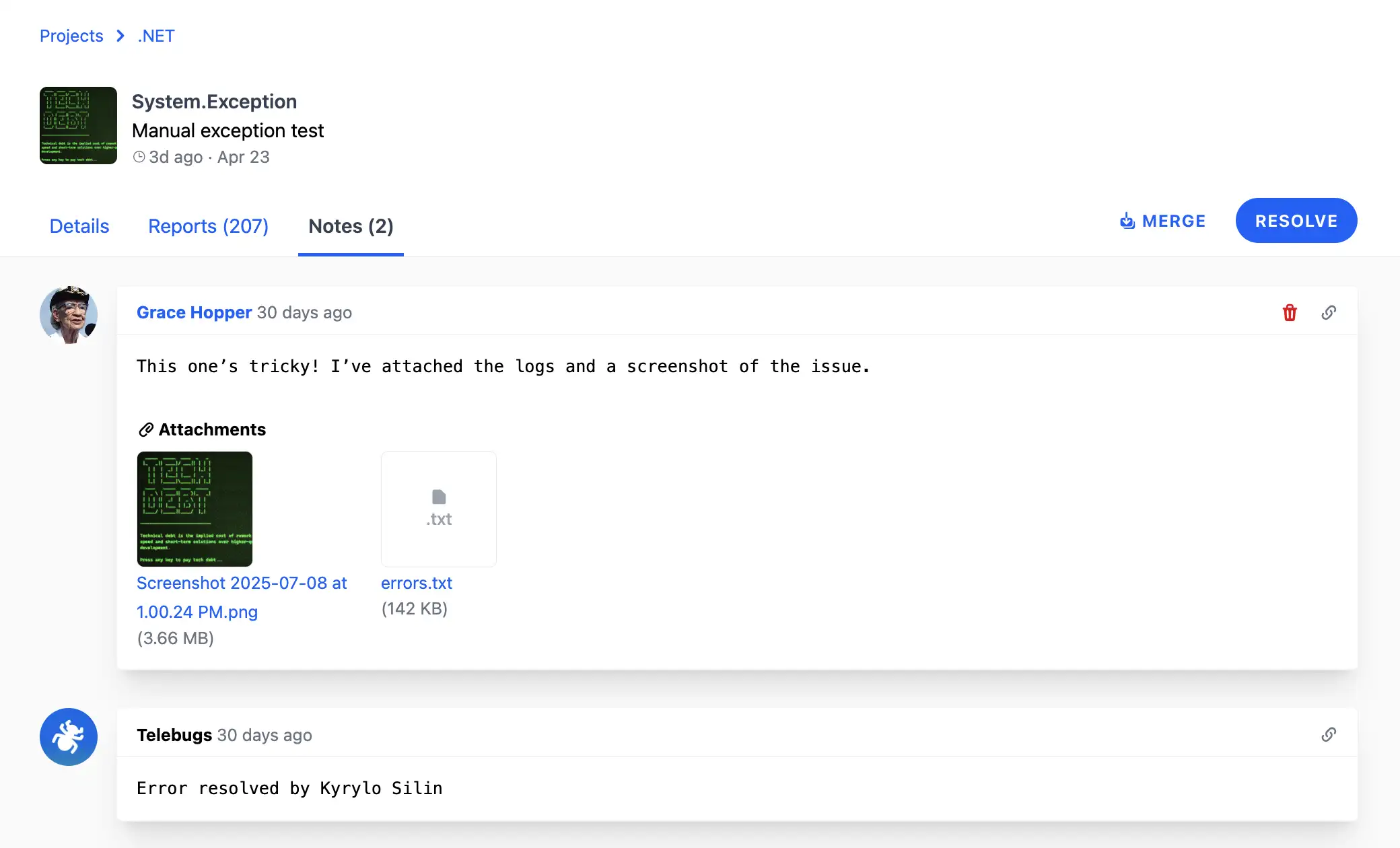
For example, a note might include a screenshot of the error in production, a code diff for a potential fix, or a link to a related ticket in your issue tracker.
Fun fact: The first attachment of an error is used as the error’s main image in the dashboard, providing a quick visual reference.