17 Service Messages ¶
Service Messages in Telebugs provide a simple way to handle essential maintenance tasks for your self-hosted error tracking instance. Tasks like database optimization or data updates are guided directly from the dashboard, with no command-line access needed. This ensures your setup runs efficiently, especially after updates.
Service Messages appear as a red badge on your profile picture in the top-right corner for admins. Once addressed, the badge clears for all admins, supporting team accountability.
Accessing Service Messages ¶
As an admin, the red badge on your profile picture signals a pending message. Click your profile in the top-right dropdown to see the "Service Messages" item.
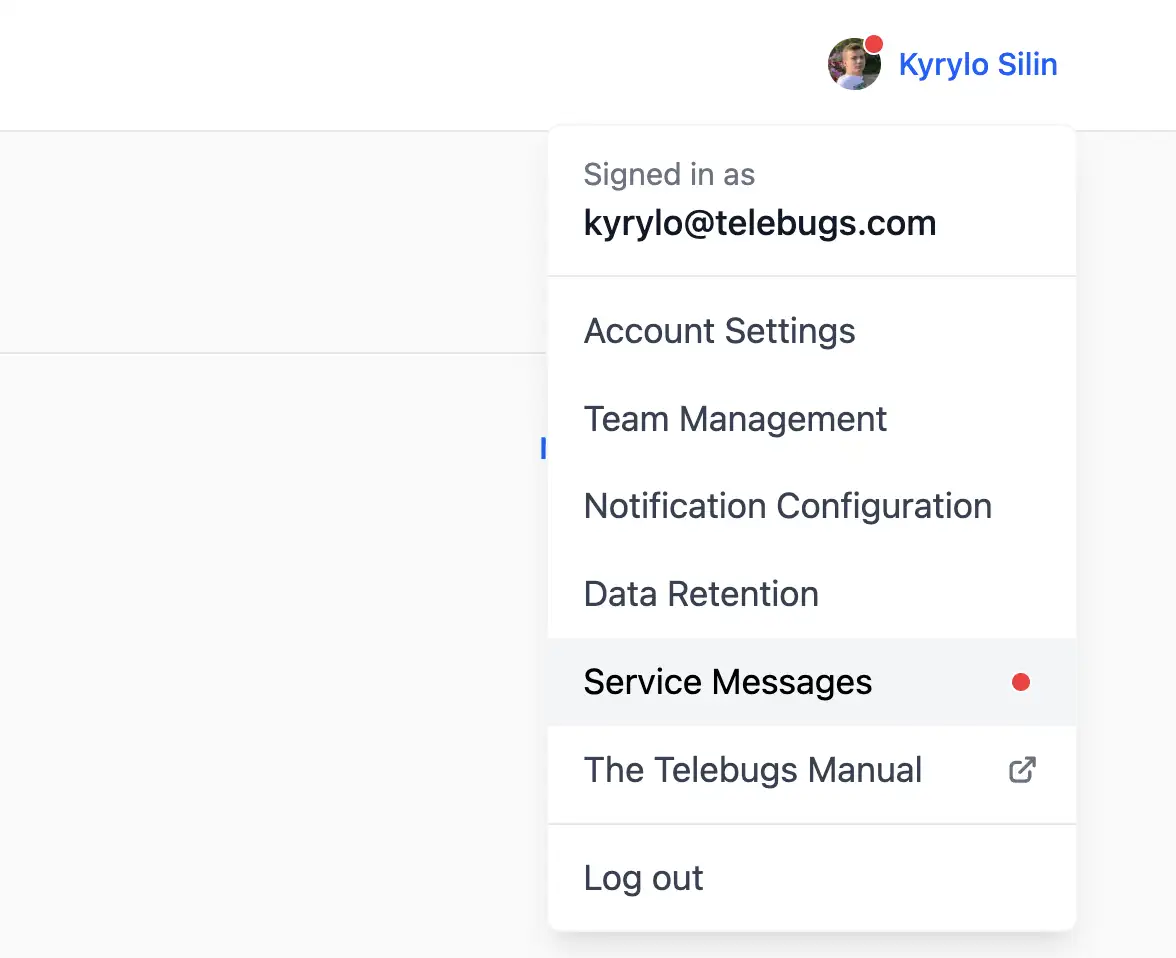
The Service Message index shows a simple table with the list of messages and their statuses. Click a title to view details.
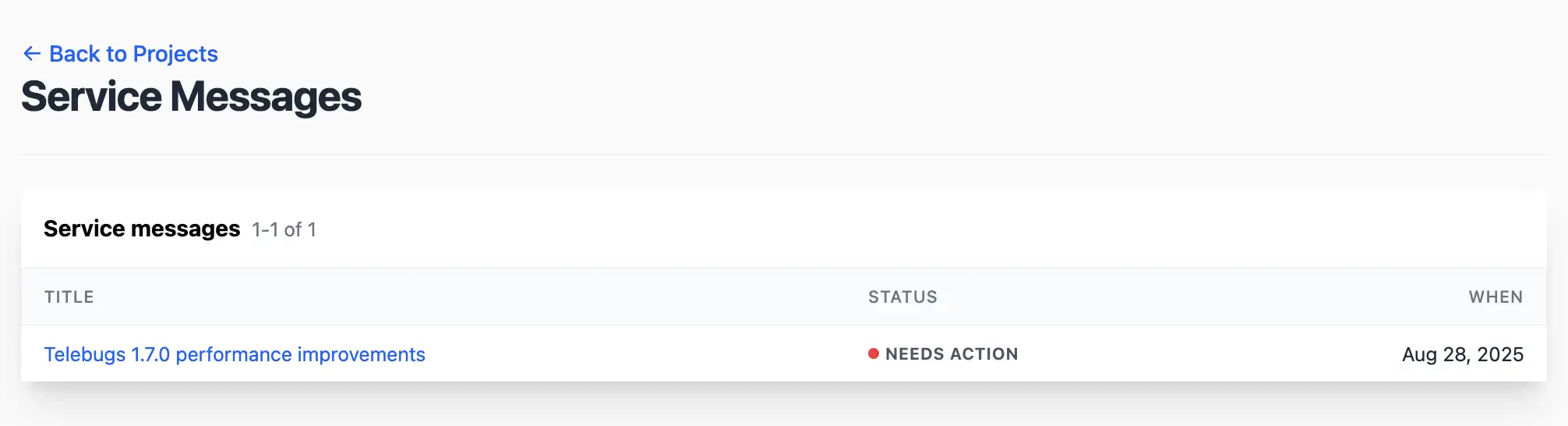
Understanding Service Message statuses ¶
Each Service Message has a status indicating its progress:
- Needs action: Initial state requiring input, shown in gray.
- In progress: Action started and running in the background, shown in orange.
- Completed: Task finished successfully, shown in green.
- Failed: Issue occurred, shown in red.
Viewing a Service Message ¶
Click a title to view details, including:
- Title: Task summary.
- Description: Explanation of the action and its benefits.
- Status: Current state with visual tag.
- First read by: Admin who viewed it first, with profile and timestamp (UTC).
- Started by: Admin who triggered it, with start time.
- Started at / Completed at: Action timelines.
- Error message: Failure details, if applicable.
For "Needs action" or "Failed," a "Run Action" button appears at the bottom.
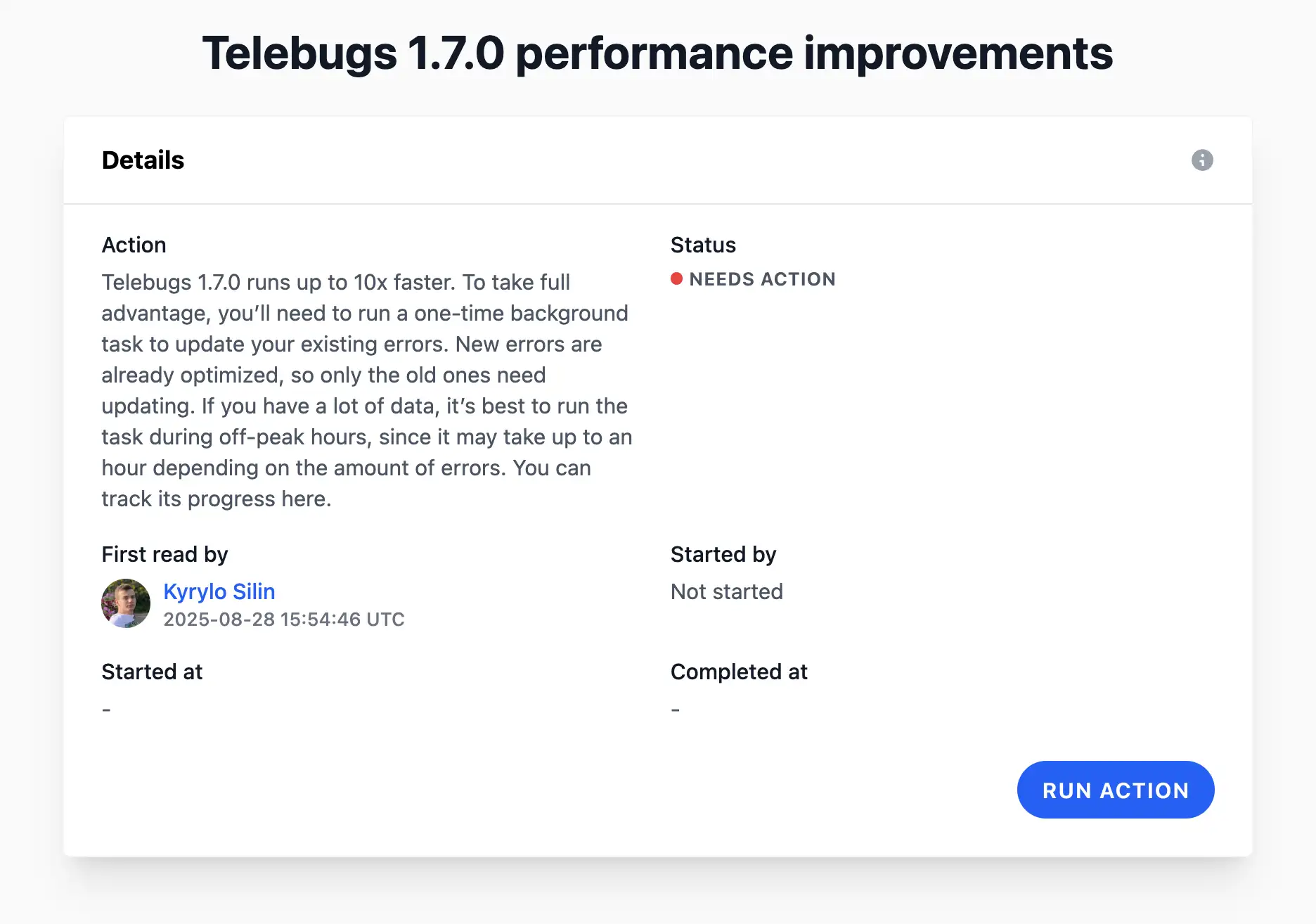
Running action marks it as read automatically, updating the field and clearing your badge. The badge is global for all admins.
Running a Service Message action ¶
Admins can trigger actions only if the status is "Needs action" or "Failed." The "Run Action" button starts it, updating to "In progress" and logging the user.
Actions run asynchronously in the background. You’ll get a notice like "This may take up to an hour for large datasets." Refresh to check progress.
Once done, the status updates to "Completed" or "Failed," with timestamps and error messages if needed.